You are here: Foswiki>QED Web>QedComputing>ComputerSecurity>SandBoxie (01 Sep 2010, SebastianFricke)Edit Attach
SandBoxie
Sandboxie is a freeware program that we use to try to limit infection of our computers by users browsing the web. Sandboxie should be present on all QED computers - if it isn't, talk to Seb and get it installed!Usage
Sandboxie is a program that keeps all your internet browsing data in a separate part of the HDD and when you finished your session and click "Delete Sandbox" all the data inside the Sandbox is deleted and therefore potential threats and viruses are removed from your system and can't infect your machine! The only thing you have to do is run your webbrowser and mail-client inside the sandbox. What you have to take into account is that when you download stuff from the net (papers, programs etc.) and save it on your HDD it is saved inside the sandbox and will be deleted when you delete the sandbox. You have to recover the downloaded stuff actively from the sandbox to store it permanently on your "real" HDD. This recovery option can be semi-automated: You can name folders and when you save something into such a folder Sandboxie will automatically ask you if you want to recover the saved file to the same location on your "real" HDD. Sandboxie is easy to handle and easy to use. So please make use of it to minimise the risk of virus-infected computers.Installation
You can download your personal version of Sandboxie here: Sandboxie Download You just have to download the file and double-click the icon to install Sandboxie on your machine. The installer will guide you through the installation.Configuration
Open the Sandboxie configuration panel by right-clicking onto the Sandboxie symbol in the task bar (next to the time) and choose "Show Window". In the window that shows up you select from the top-menu "Sandbox->Default Box->Sandbox Settings" and you end up with a window like this: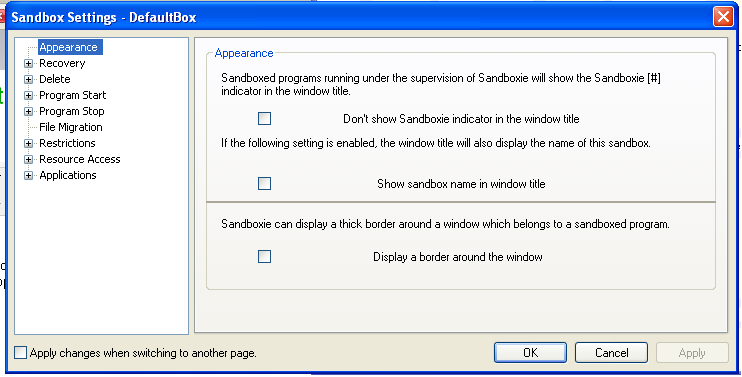 On the left hand side you can choose the topic that you want to configure for Sandboxie. "Recovery" allows you to enter folders for which the immediate recovery is switched on. "Applications" allows you to enter which type of browser or mail client you are using and you can set direct access to bookmarks, so that the bookmarks you set in Sandboxie will actually make it into the bookmark section of your browser and not disappear, when you delete the sandbox.
In Sandboxie it is also possible to get a warning message when you try to launch specific programs outside a sandbox (for instance: Firefox, Thunderbird). To set this up you have to click onto the Sandboxie icon in the taskbar and click "Show Window". Here you have to select "Configure" from the top drop down menu and select "Program Alerts":
On the left hand side you can choose the topic that you want to configure for Sandboxie. "Recovery" allows you to enter folders for which the immediate recovery is switched on. "Applications" allows you to enter which type of browser or mail client you are using and you can set direct access to bookmarks, so that the bookmarks you set in Sandboxie will actually make it into the bookmark section of your browser and not disappear, when you delete the sandbox.
In Sandboxie it is also possible to get a warning message when you try to launch specific programs outside a sandbox (for instance: Firefox, Thunderbird). To set this up you have to click onto the Sandboxie icon in the taskbar and click "Show Window". Here you have to select "Configure" from the top drop down menu and select "Program Alerts":
Tags
Comments
| I | Attachment | Action | Size | Date | Who | Comment |
|---|---|---|---|---|---|---|
| |
Sandboxie1.png | manage | 34 K | 28 Aug 2009 - 04:37 | AlexHamilton | screenshot of sandboxie configuration |
| |
Sandboxie2.png | manage | 20 K | 28 Aug 2009 - 04:38 | AlexHamilton | screenshot of sandboxie configuration |
| |
Sandboxie3.png | manage | 14 K | 28 Aug 2009 - 04:41 | AlexHamilton | sandboxie screenshot of configuration |
| |
Sandboxie_1.JPG | manage | 52 K | 01 Sep 2010 - 05:53 | SebastianFricke | |
| |
Sandboxie_1a.bmp | manage | 820 K | 01 Sep 2010 - 06:15 | SebastianFricke | |
| |
Sandboxie_2.JPG | manage | 21 K | 01 Sep 2010 - 06:16 | SebastianFricke | |
| |
Sandboxie_3.JPG | manage | 32 K | 01 Sep 2010 - 06:23 | SebastianFricke |
Edit | Attach | Print version | History: r3 < r2 < r1 | Backlinks | View wiki text | Edit wiki text | More topic actions
Topic revision: r3 - 01 Sep 2010, SebastianFricke
 Copyright © by the contributing authors. All material on this collaboration platform is the property of the contributing authors.
Copyright © by the contributing authors. All material on this collaboration platform is the property of the contributing authors. Ideas, requests, problems regarding Foswiki? Send feedback


